在使用 Postman 进行 API 测试时,有时需要设置请求的 Content-Type。本文将介绍如何在 Postman 中设置 Content-Type。想要学习更多关于 Postman 的知识,可访问 Postman 中文文档。
步骤
1、首先,打开 Postman 工具并创建一个新的请求接口。输入请求地址,例如 https://api.example.com/user。
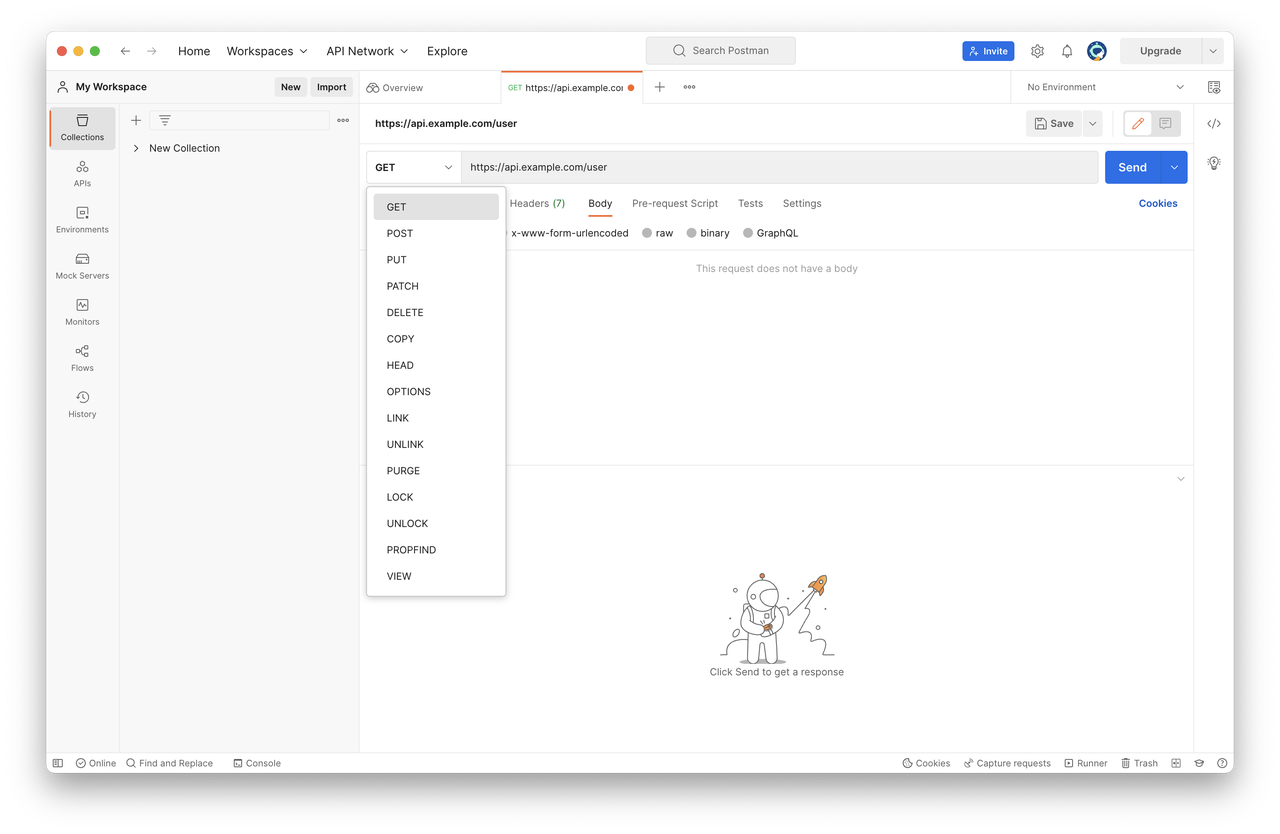
2、在 Headers 选项卡中,添加一个新的键值对,键为 Content-Type。比如,我们需要发送一个 xml 请求,则需要在 Value 一栏输入 text/xml 。
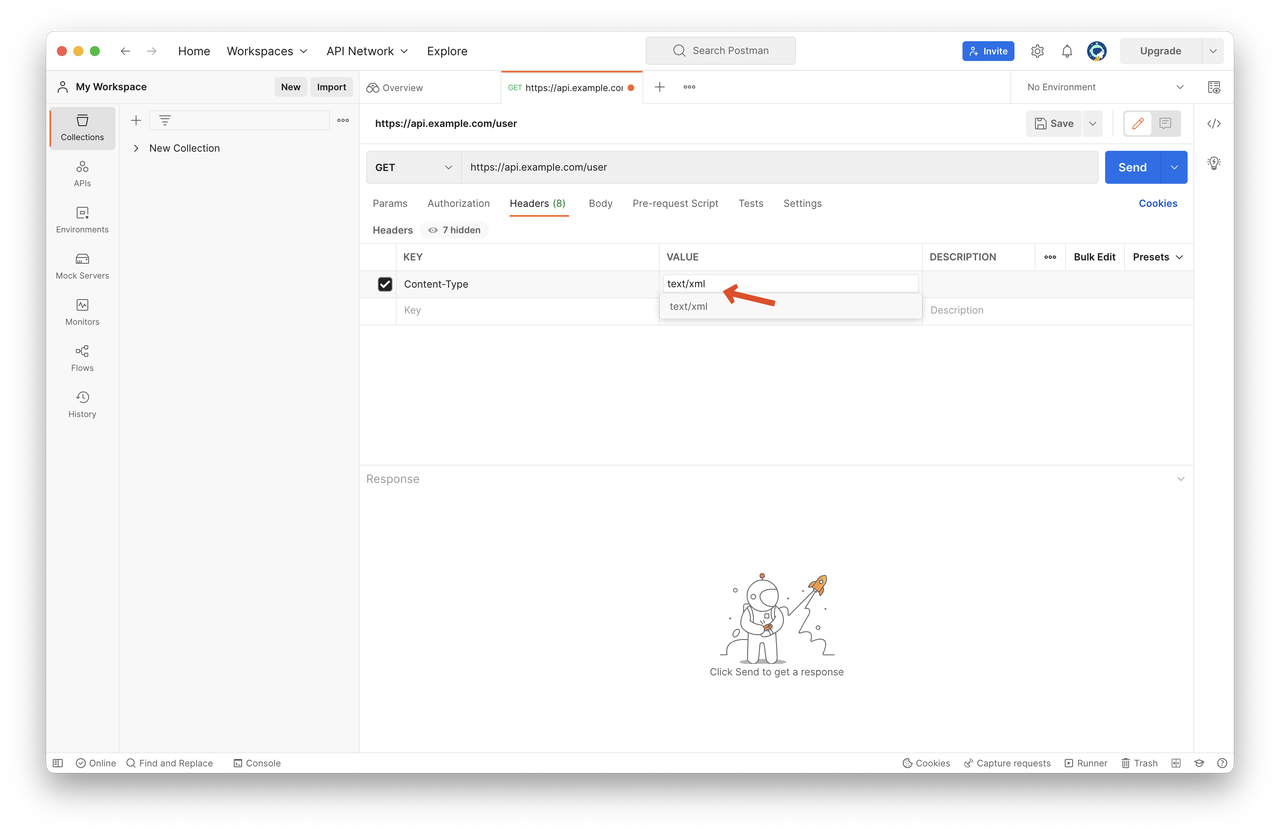
更简单的设置 Content-Type 的方法
以上就是在 Postman 中设置 Content-Type 的方法。那么,有比 Postman 更好用的工具,能让我们更简单高效地设置 Content-Type 吗?
我们的答案是有的,使用 Apifox。
1、若需要发送 xml 格式的请求:在 Apifox 中,无需自己在 Header 中添加 Content-Type 的键值对,点选即可发送出 xml 格式的请求,效率更高。
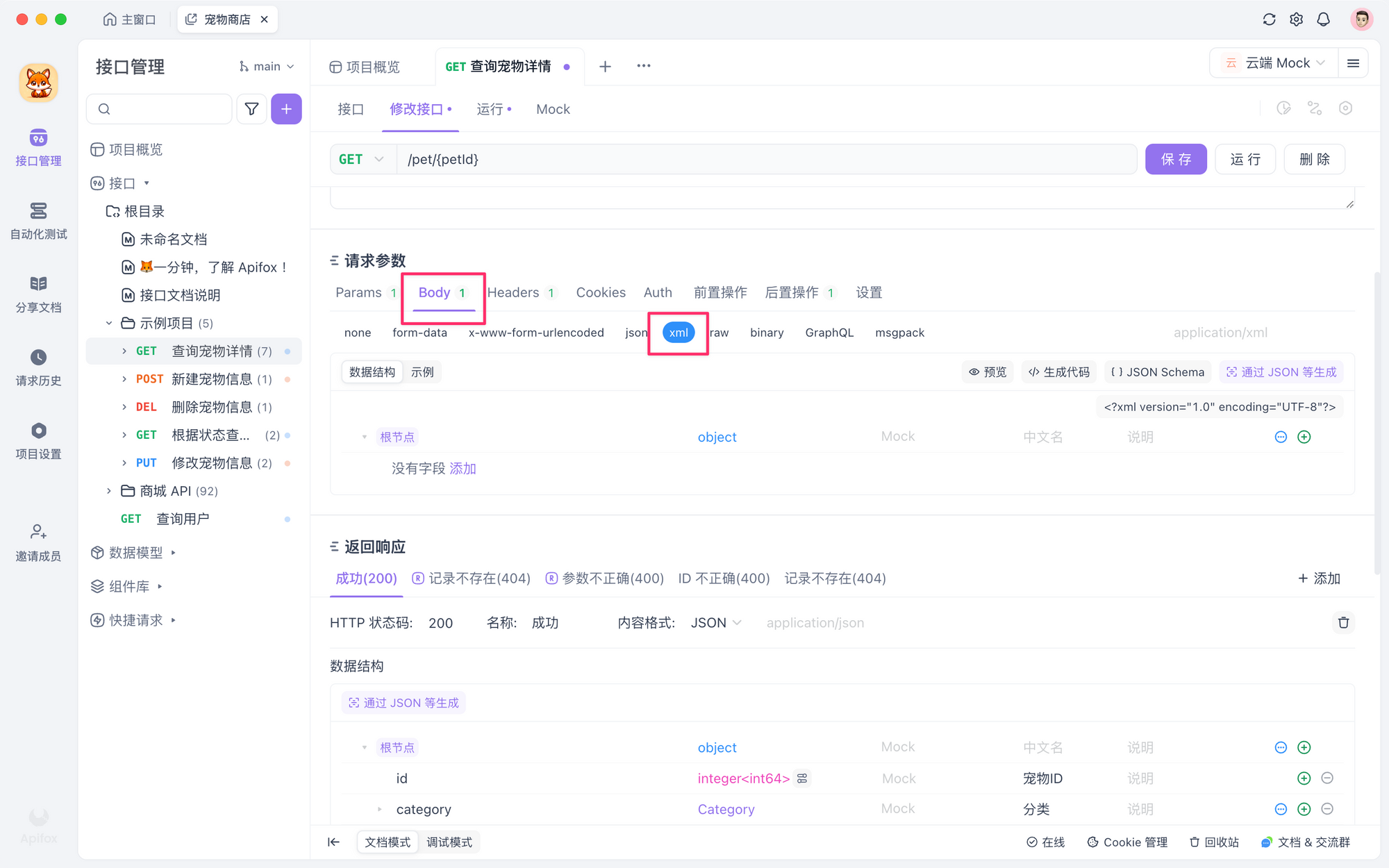
2、若需要设置其他 Content-Type 的值:切换到 Header 选项卡,添加一个参数为 Content-Type,并根据接口请求的需求填写对应的参数值即可,如 application/json。
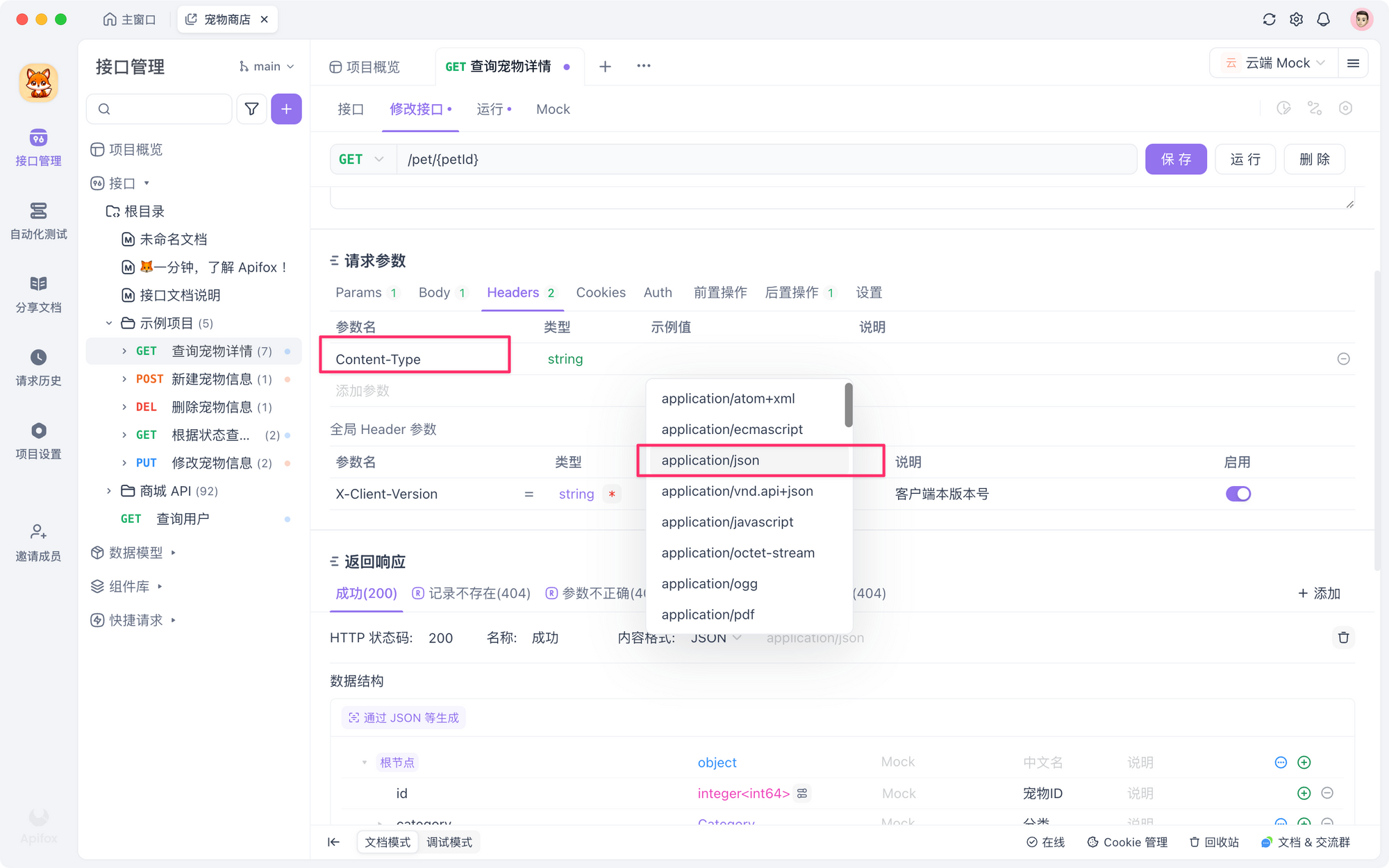
比 Postman 更好用的工具: Apifox
Apifox 是一个比 Postman 更强大的接口测试工具,Apifox = Postman + Swagger + Mock + JMeter,Apifox 支持调试 http(s)、WebSocket、Socket、gRPC、Dubbo 等协议的接口,并且集成了 IDEA 插件。在后端人员写完服务接口时,测试阶段可以通过 Apifox 来校验接口的正确性,图形化界面极大的方便了项目的上线效率。
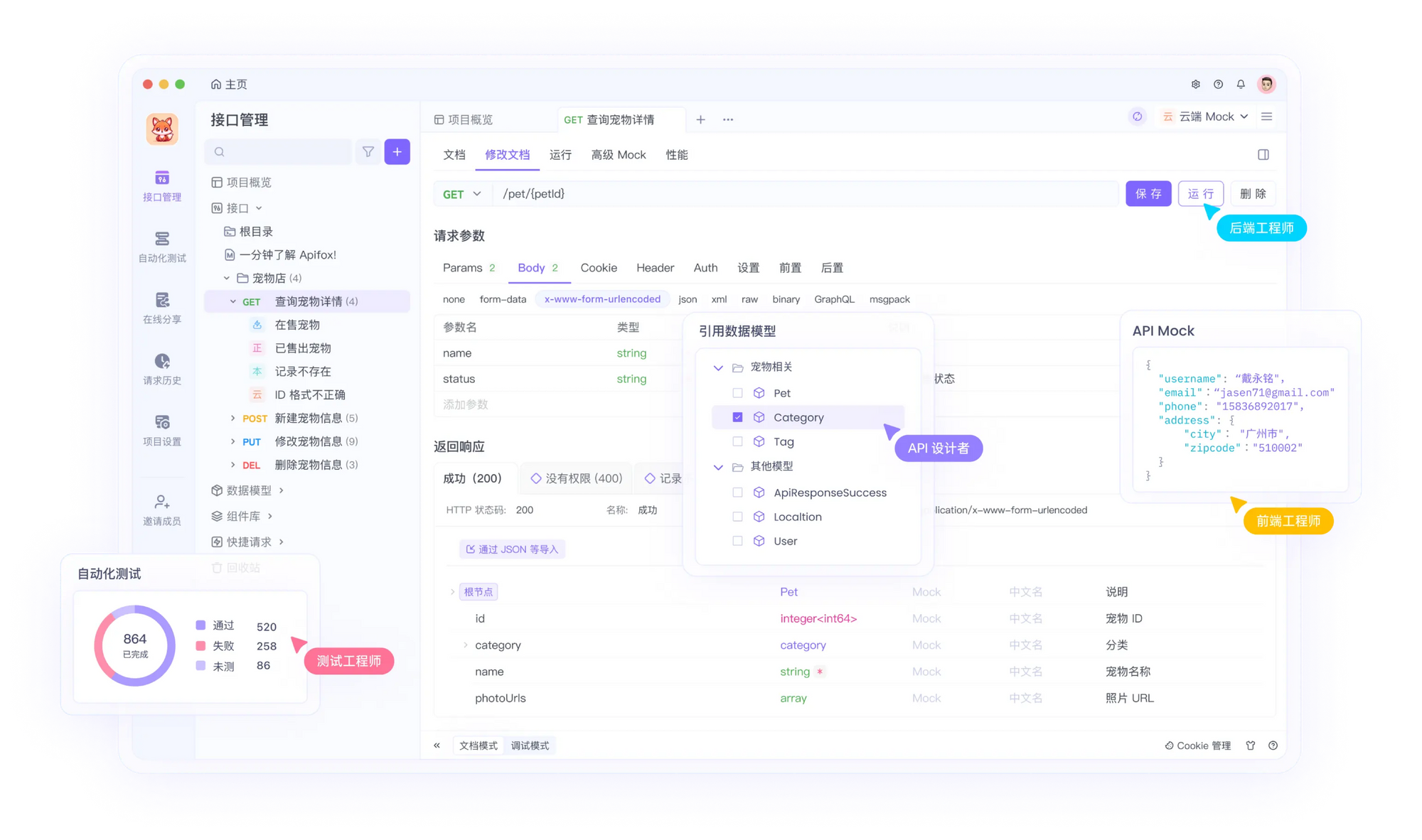
知识扩展
上面我们了解了如何在 Postman 中设置 Content-Type,如果你想了解更多 postman 相关使用技巧, 可以查看以下文章: